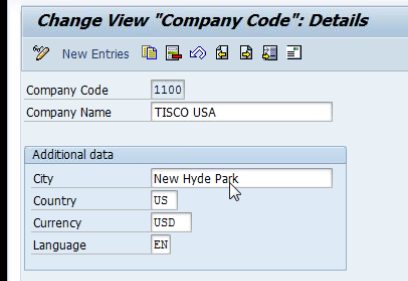Setting up of Client & Company Code
Am taking TATA group for setting up my organization structure in this trainings . As you all know that Tata group have more than 180 + companies like TCS, Tata tea, TISCO .exc.
TISCO has got plants in Jamshedpur and Billai for our practice , we will be defining 2 plants as if they were located in USA.
I will be using 1000 chart of account in training , as we need to create all GL accounts if we want our own chart of accounts .
In real implementation Organization structure will be delivered in workshops.People involved in this is Client team , Consulting team & Hierarchy Expert .For small companies this will be completed in couple of weeks . For bigger organization , This activity sometimes take 2-3 months of effort .
Client team explains
about their business
what they do
How they do
Consultant will take this input and arive at enterprise org structuire.As a consultant you would be providing options to business and explain their impliacations of each .
We would be defining below areas as part of SAP Hierarchy
Financial Dept
Material Management Dept
Sales & Distribution
Assuming that we have finished all brain storming sessions and come up with the below org structure :
We will define independent organization elements and then assign them .
As you all know finance be the critical for every organization , we would be defining elements of this Department first.
Finance consultant will define all these elements . Though we deal with MM in this training, for some time we will play FI consultant role .
How to define Client:
When ever am creating a new entry I always go with copy control option , so that we won't face issue while working . Its not like we should not create new , we will end up by entering lot of information .
Click Copy As
Tata Group Company(represented as Client in hierarchy figure) gets created .
Select Transport number
You can see data save message in bottom right
We have created Company ,let see how to create credit control area
Steps to create Credit Control Area
Select IMG→ Enterprise structure -->Definition → Define credit Control Area
Select standard CCA and click copy as
Enter the following details
Click Enter
Select Transport number and save these changes
You can see data save message in bottom right
We have created Company ,let see how to create credit control area
Steps to create a Company Code
Select IMG→ Enterprise structure -->Definition → Edit , Copy,Delete,Check Company Code
We can create our own company code data by entering all data using “Edit company Code data” , But I always recommend you to use copy function to avoid integration issues .
Click on ‘ Copy,delete,check company code”
This will take few minutes , as company code data stores in various tables .In general all these information will be stored in T001 , T002,3,4.. etc
You will get the below message’s
As I dont want to create all GL account for training purpose , Click “yes”.But in real time the FI consultant will say NO
As I want to create US company and want to change currency to USD . CLick “Yes”
Ignore the profit center accounting stuff
We will get a message states that some of the number range information gets copied and some not .
Click “No” as I want to create our own number ranges.These number ranges are non transportable,hence these are called soft configuration’s.There are other ways of transporting number ranges if client really want .
You will get message that all tables has been copied
Click Back and go with Edit Company Code data
Update Company name , city,Country,currency & language and save